DOWNLOAD PDF WRITER SOFTWARE
Our free trial downloads contain fully functioning versions of
the software.
Get a free trial now.
PDF Writer for Windows 10 (Version 1.0.1.2200)
![]() Server Location: United States Size:
1,356,728 bytes [1.29MB]
Server Location: United States Size:
1,356,728 bytes [1.29MB]
PDF Writer for Windows Server 2016 (Version 1.0.1.2200)
![]() Server Location: United States Size:
1,583,008 bytes [1.51MB]
Server Location: United States Size:
1,583,008 bytes [1.51MB]
Print to PDF Toolkit Pro (Version 3.0.0.566)
![]() Server Location: United States Size:
4,446,753 bytes [4.24MB]
Server Location: United States Size:
4,446,753 bytes [4.24MB]
Repair Tool for Microsoft Print to PDF (Version 1.1.0.96) [FREEWARE]
![]() Server Location: United States Size:
703,320 bytes [0.67MB]
Server Location: United States Size:
703,320 bytes [0.67MB]
Classic PDF Reader for Windows 10 (Version 1.0.1.32) [FREEWARE]
![]() Server Location: United States Size:
3,687,590 bytes [3.51MB]
Server Location: United States Size:
3,687,590 bytes [3.51MB]
PDF Previewer for Windows 10 (Version 1.0.2.98) [FREEWARE]
![]() Server Location: United States Size:
6,454,219 bytes [6.15MB]
Server Location: United States Size:
6,454,219 bytes [6.15MB]
Limitations in the trial version of the PDF Writer products:
Stamp watermark
The trial version stamps an Unregistered watermark on all generated
PDF files.
Limitations in the trial version of the Print to PDF Toolkit Pro product:
Not allowed to minimize the main window to the system tray
15-day evaluation period.
SYSTEM REQUIREMENTS
Operating systems: Microsoft Windows 10 64-bit/32-bit, Microsoft
Windows Server 2016 x64/x86, Microsoft Windows 11 64-bit/32-bit, Microsoft
Windows Server 2019 x64/x86
Computer memory: 1 GB RAM
Hard disk: 250 MB free disk space
Display resolution: 1024x768
HELP ON DOWNLOAD & INSTALL
Step one - download and save
First click the above "Download Now" button or this ![]() button.
button.
You may be asked if you want to save the file or run it from its
current location. If you are asked this question, select "Save." If
not, don't worry -- some browsers will automatically choose "Save"
for you.
(Note: The exact wording of the download screens will vary depending
on your version of Windows and browser.)
You will then be asked to select the folder where you want to save
the program or file, using a standard "Save As" dialog box. Note &
remember which folder you select before clicking the "Save" button.
You can save this file to your desktop to make it easy to find it
after the download is completed. It may help you to create a folder
like "C:\Downloads" for all of your downloads, but you can use any
folder you'd like.
You would probably encounter the 'This program is not commonly downloaded and could harm your computer' message. Simply click on "Actions" -> "More Options" -> "Run anyway".

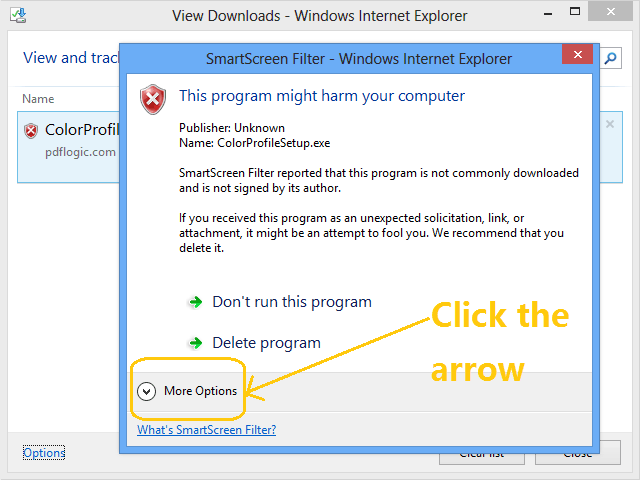
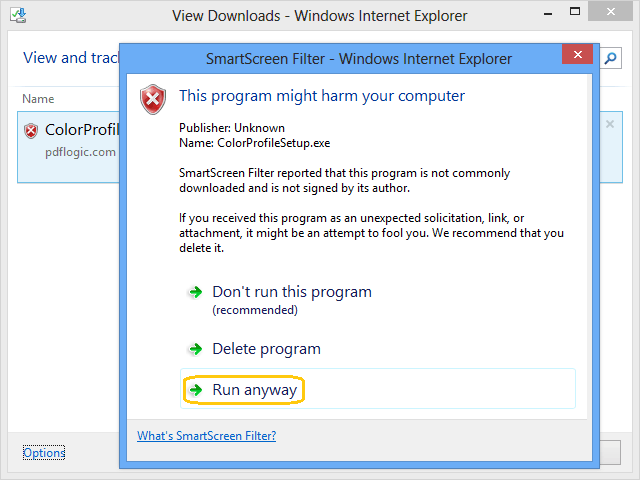
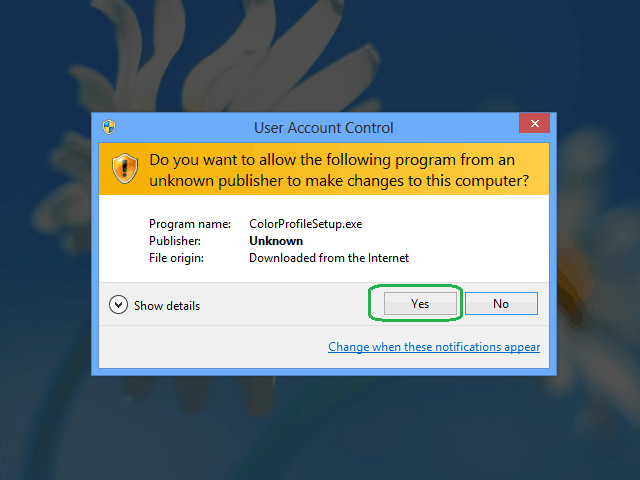
If you get a "User Account Control - Security Warning - Unknown Publisher" message, you may
safely ignore this as Wondersoft is the publisher, and you are
downloading directly from the Wondersoft site. The software
contains no spyware, adware or viruses.
The download will now begin. Your web browser will keep you updated
on the progress of the download by showing a progress bar that fills
up as you download. The file will be saved as
"D:\Downloads\PDFWriter_Setup.exe".
Note: You may also see a check box labeled "Close this dialog box
when download completes." If you see this check box, it helps to
uncheck this box. You don't have to, but if you do, it will be
easier to find the file after you download it.
Step two - install PDF Writer
Depending on how fast your connection is, it may take anywhere from
a few seconds to a few minutes to download. When your download is
finished, if you left that "Close this dialog box when download
completes" option unchecked, you'll see a dialog box.
Now click the "Open" button to run the file you just downloaded. At
this point the installation program for the file will launch, so
just follow the on-screen instructions from there to install the
screensaver on your computer. If you don't see the "Download
complete" dialog box, just open the folder where you saved the file
and double-click on the icon for the file there.